In this 5 part series I will be talking about the Synapse Minimal Test Framework. The why, how and whatnot:
- Part 1: Let’s get testing – Introduction, considerations, and approach
- Part 2: Simple pipeline test – Testing a simple unzip pipeline using Storage
- Part 3: Advanced pipeline test – Testing a complex pipeline using SQL
- Part 4: CI with Github – Automate testing using Github Actions
- Part 5: CI with Azure DevOps – Automate testing using Azure DevOps Pipelines
Want to dive straight into the code?
Want to skip reading? All code below can be found on GitHub: jpaarhuis/synapse-minimal-test-framework: Minimal test framework to test Azure Synapse pipelines with MSTest (CI included) (github.com)
Automate testing using Github Actions
In the previous parts we wrote tests to test our Synapse Pipelines from our own MSTest project. In today’s post we will talk about how to run these tests automatically on repository updates or on specific scheduled times.
GitHub Actions is a powerful and flexible automation platform that can be used to build, test, and deploy software applications. In this blog post, we will explain the workflow for running tests on GitHub and generating a test report.
GitHub Workflow for Running Tests
The GitHub workflow is a YAML file that describes a set of actions to be taken when certain events occur in a repository. In this case, we want to run our tests when code is pushed to the repository’s main branch.
Here is the YAML code for our GitHub workflow:
name: Run Tests
on:
workflow_dispatch:
push:
branches:
- main
permissions:
id-token: write
contents: read
checks: write
jobs:
deploy:
runs-on: ubuntu-latest
steps:
- uses: actions/checkout@v2
- uses: azure/login@v1
with:
client-id: ${{ secrets.AZURE_CLIENT_ID }}
tenant-id: ${{ secrets.AZURE_TENANT_ID }}
subscription-id: ${{ secrets.AZURE_SUBSCRIPTION_ID }}
enable-AzPSSession: true
- name: Setup .NET 6.x
uses: actions/setup-dotnet@v3
with:
dotnet-version: '6.x'
- name: Run Tests
run: dotnet test --logger "trx;LogFileName=test-results.trx" || true
- uses: dorny/test-reporter@v1
with:
name: Pipeline Tests
path: "**/test-results.trx"
reporter: dotnet-trx
fail-on-error: trueLet’s go through this code section by section.
Workflow Trigger
The “on” section specifies the events that will trigger our workflow. In this case, we want the workflow to be triggered when code is pushed to the repository’s main branch. We also added a workflow_dispatch event that allows us to manually trigger the workflow from the GitHub Actions UI. You could also use scheduled triggers here.
Permissions
Next, we specify the permissions required for our workflow. We need write access to the repository’s status checks, read access to its contents, and write access to its checks. This will allow our workflow to update the status of the repository’s checks using the test results.
Steps
The “steps” section contains the set of actions that will be taken in our job. In this case, we have the following steps:
Checkout
The first step checks out the repository code using the “actions/checkout@v2” action.
- uses: actions/checkout@v2Azure Login
The second step uses the “azure/login@v1” action to log in to the Azure account using the secrets stored in our repository.
- uses: azure/login@v1
with:
client-id: ${{ secrets.AZURE_CLIENT_ID }}
tenant-id: ${{ secrets.AZURE_TENANT_ID }}
subscription-id: ${{ secrets.AZURE_SUBSCRIPTION_ID }}
enable-AzPSSession: trueThis step requires the “AZURE_CLIENT_ID”, “AZURE_TENANT_ID”, and “AZURE_SUBSCRIPTION_ID” secrets to be set up in our repository settings.
To get those properties you will have to create an Azure Active Directory application and service principal. Create an Azure AD app and service principal in the portal – Microsoft Entra | Microsoft Learn
.NET Setup
The third step sets up .NET 6.x by using the “actions/setup-dotnet@v3” action.
- name: Setup .NET 6.x
uses: actions/setup-dotnet@v3
with:
dotnet-version: '6.x'Run Tests
The fourth step runs the tests using the “dotnet test” command and saves the test results to a file named “test-results.trx”. We added “|| true” at the end of the command to ensure that the workflow doesn’t fail if the tests fail.
- name: Run Tests
run: dotnet test --logger "trx;LogFileName=test-results.trx" || trueTest Reporting
Finally, we use the “dorny/test-reporter@v1” action to report the test results. This step uses the “test-results.trx” file that is created in the previous step.
- uses: dorny/test-reporter@v1
with:
name: Pipeline Tests
path: "**/test-results.trx"
reporter: dotnet-trx
fail-on-error: trueResult
When everything is working correctly, and all tests succeed you will see a test report under the “Pipeline Tests” job of the workflow with a lot of green check marks.
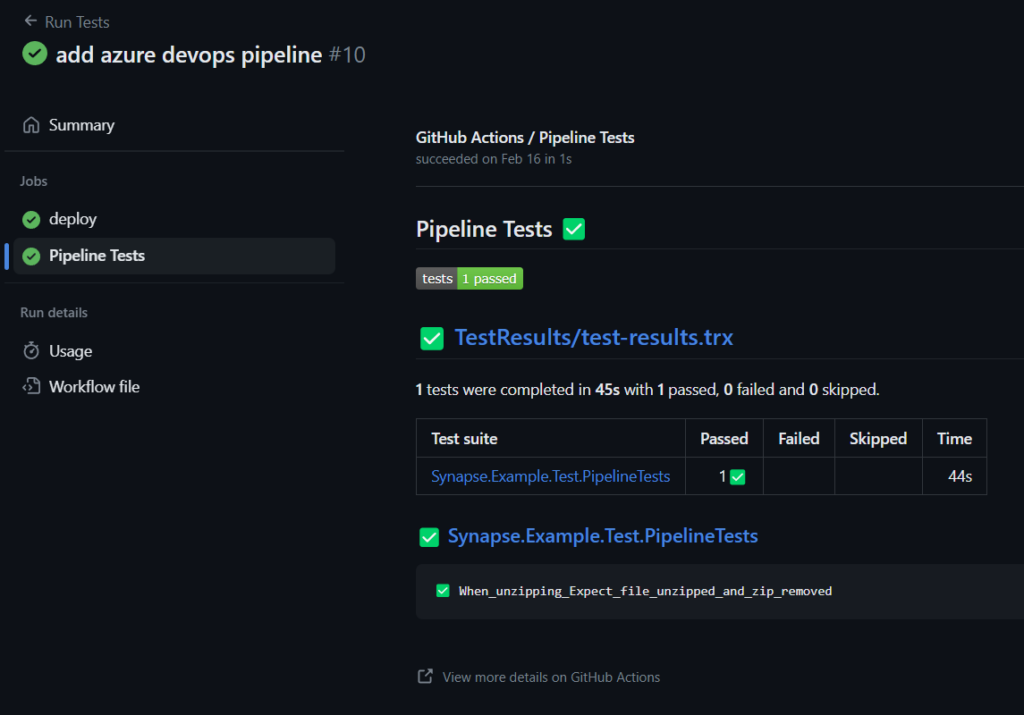
However, if one or more tests fail it will be more red and show you which tests are defect and explain what it would have expected.
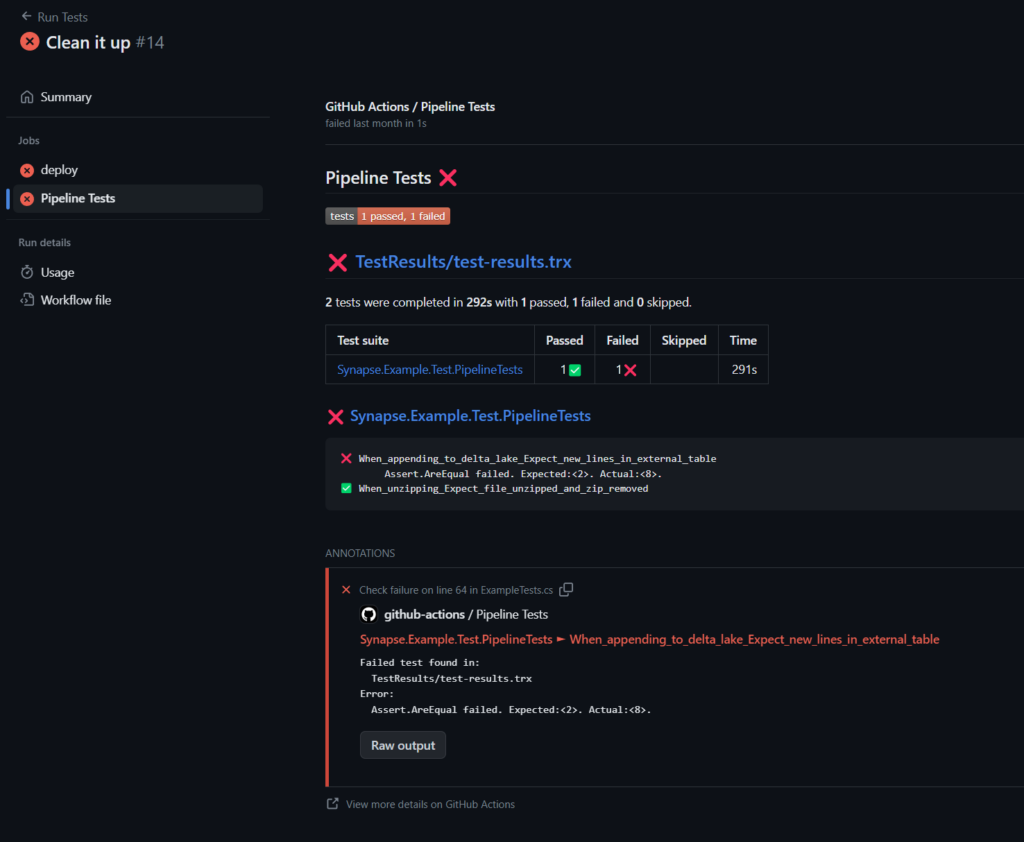
Conclusion
In this blog post, we discussed how to set up a GitHub workflow to run tests automatically when code is pushed to the repository’s main branch. We also showed how to use the “dorny/test-reporter” action to generate a test report based on the results of our tests. By automating the testing process, we can ensure that our code is always tested and ready for deployment.
In the next and final post we will discuss how we can do the same, but then with CI in Azure DevOps.
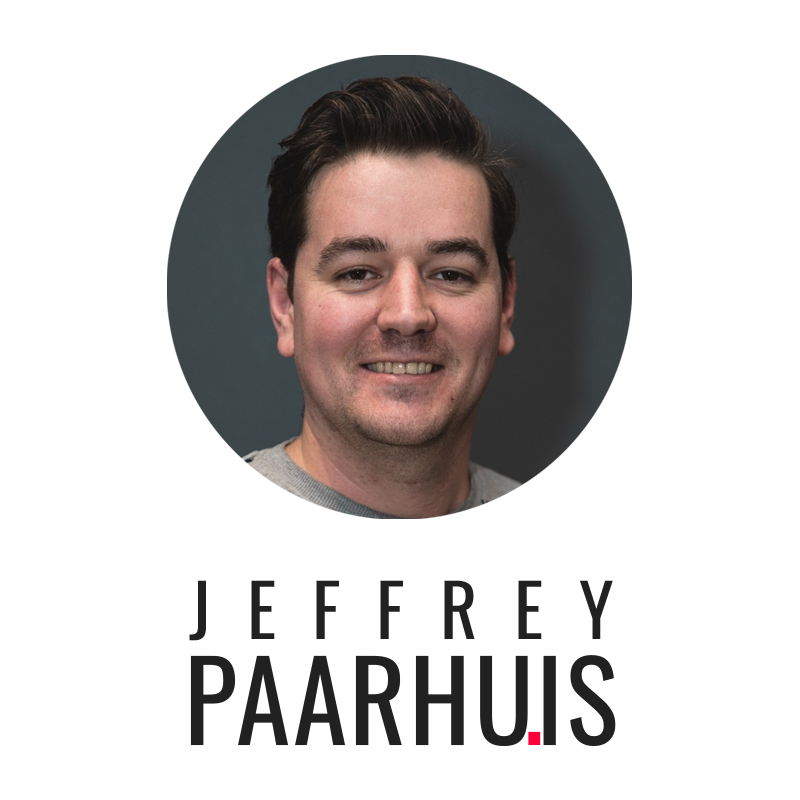
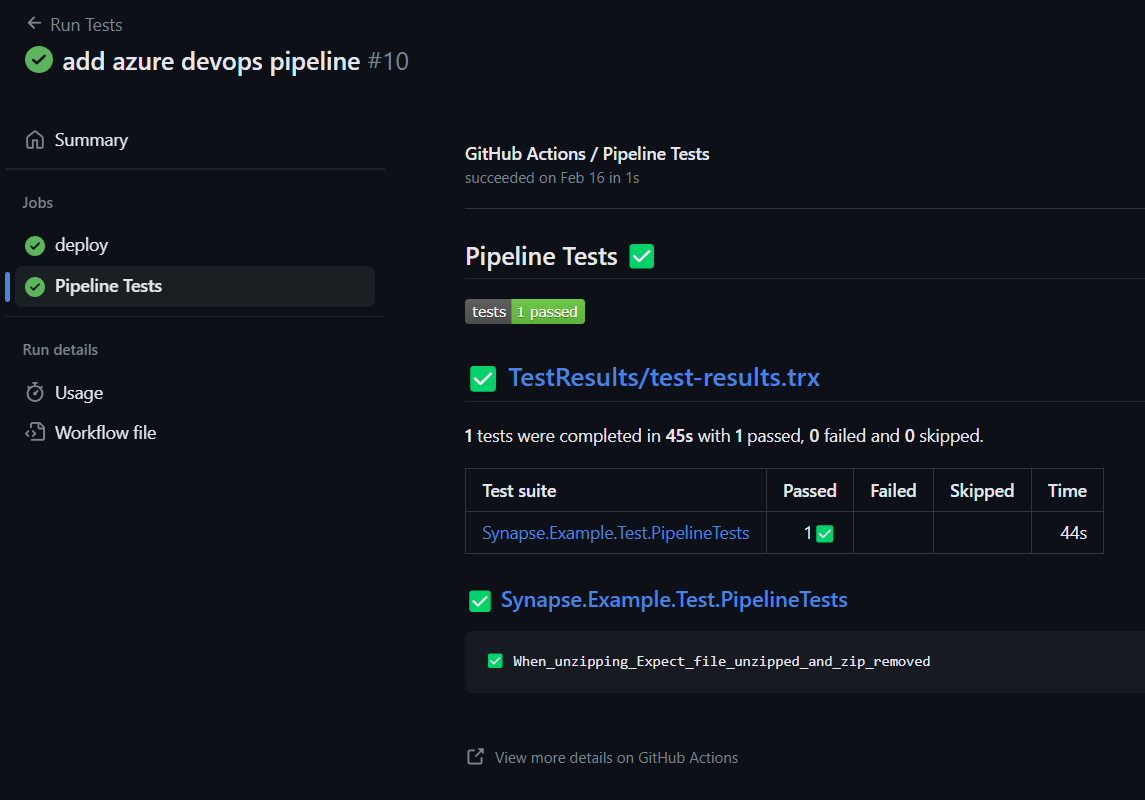
Leave a Reply